ImageMagick For Sprite Sheets
ImageMagick is a command line program for editing images. I find it is useful for cropping and scaling images in bulk, for example if I am making a website gallery and I want to shrink or crop all the images to thumbnail size. It can also create animated gifs and assemble sprite sheets.
These commands were tested on Mac.
Resources
The ImageMagick website
An official intro
The official docs. These are detailed but also obsolete, misspelled and verbose.
Here is an example sprite sheet. It has no margins or padding between the sprites and all the sprites are the same size

ImageMagick can chop up the sprite sheet into regularly sized sprites. This is called tile cropping
convert bobs.gif -crop 32x32 +repage d%03d.gif
Results





To crop horizontal strips from a sprite sheet, set the crop width to 0
convert bobs.gif -crop 0x32 +repage b%02d.gif

For vertical strips just swap the dimensions.
Tile cropping produces several images and IM can automatically number the file names. This is done with %02d which means two digit numbers padded with zeroes, starting at 00. This syntax is borrowed from C. What if we want it to start at 01? Use null: in the list of input arguments
convert null: b00.gif -crop 32x0 +repage f%02d.gif



^ f01.gif ^ f02.gif
An example row of sprites

I can crop the sprites if I know their dimensions. In this case 32 pixels wide
convert dude-cropped.png -crop 32x0 +repage d%02d.png

Example image

Crop 10 pixels from the top
convert in.gif -crop +0+10 +repage ftop.gif

Crop 10 pixels from the right
convert in.gif -crop -10+0 +repage fright.gif

Crop can also extract an area of the image if you include an offset
convert in.gif -crop 50x10+10+20 +repage out.gif

By the way, +repage readjusts the canvas to match the final image size after cropping. Without it, the original canvas remains with transparent background
convert in.gif -crop 50x10+10+20 out.gif

Example images
 ,
,  ,
, 
Append the images in a row
magick tvoff.gif tvfuzz1.gif tvfuzz2.gif +append tv1.gif

Append the images in a stack
magick tvoff.gif tvfuzz1.gif tvfuzz2.gif -append tv2.gif

If the filenames follow a consistent number pattern then a Bash range can select several files
magick d%03d.gif[9-11] +append tv1.gif
To generate an animated gif, use several input images and one output image. A Bash range can help
magick d00%d.gif[0-7] bl.gif

Built in images:
xc: - Block colour. State the size
logo: - 640x480 ImageMagick Logo
wizard: - 480x640 ImageMagick mascot
rose: - 70x46 rose
null: - 1x1 transparent pixel
Generate a builtin image
magick rose: rose.gif

Generate a black box
convert -size 100x100 xc:black black.gif
Convert a png to gif
convert dude.png +repage dude.gif
Convert all files in the current folder
convert * +repage %03d.gif
Scale with -scale. Use a whole fraction to avoid blur.
Blow up double size
convert in.gif -scale 200% out.gif
Shrink half size
convert in.gif -scale 50% out.gif
To add a 1px white border to the left side (spritesheets)
convert null: v01.png +append a3.png
Rotate
convert in.jpg -rotate 90 out.jpg
convert in.jpg -rotate -90 out.jpg
The origin (0,0) is in the upper-left corner.
Dimensions and offset take this syntax: (w)x(h)(+right)(+down).
The “-negate” option negatively colours an area.
Negate an area, topL corner, 10px to the right, 20px down
magick rose: -region '100x200+10+20' -negate rNeg1.gif

Area spills off the left edge
magick rose: -region '100x200-10+20' -negate rNeg2.gif

Set the origin (0,0) to the centre. Negate an area below and left of the origin
magick rose: -gravity center -region '100x200-10+20' -negate rNeg3.gif

Negate an area centre
magick rose: -gravity center -region '100x200' -negate rNeg4.gif

Tips:
Convert a PNG to GIF before cropping to see the whitespace that PNGs hide.
Pad the output to 3 digits with %03d, up to 999. Pad more if more than 10 by 10 tiles in a sheet.
Remember Bash tricks when selecting input images, globs, wildcards, ranges, expansions.